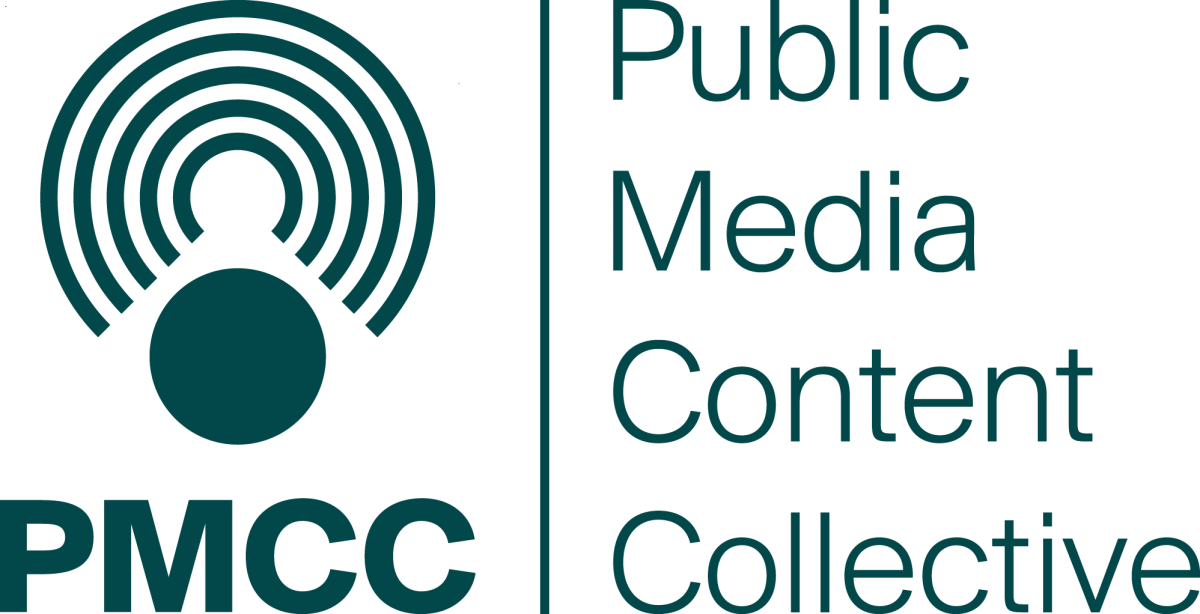Let's Go Live! FAQs
Q: How do I get ready for the conference?
A: Take a few minutes to follow these instructions either in the mobile app or in the virtual experience:
1) Download the app from the Google Play Store or the Apple Store - search "Let's Go Live" or click on these links to download the app:
Apple Download: https://apps.apple.com/app/id1524251344
Google Play Download: https://play.google.com/store/apps/details?id=com.attendify.confkuuefj
2) Visit our virtual platform HERE.
3) Create your account - you can create your account on either the app or the virtual platform - the steps are the same for both.
-
The system will ask you for a passcode. Enter letsgolive (all lower case, all one word - no punctuation)
-
Enter the email you used to register
-
Create a password
-
At this point, the system will ask you to verify your email address. Follow the steps for that -- note that it may take a few minutes for the verification email to show up in your inbox.
-
Once you've completed the verification process, the system will ask you to create your profile. PLEASE take a few minutes to complete your profile so other attendees can engage with you.
Q: What's the difference between the mobile app and the virtual experience?
A: You'll use the mobile app if you'd like to attend or engage with other attendees using your mobile phone. You will use the virtual experience to attend via your desktop or laptop computer. Tablets will work either with the app or the virtual experience, but will be a bit more satisfying as the virtual experience - by logging in through your browser.
Q: What browsers can I use?
A: The virtual experience is optimized for Google Chrome, so we highly recommend downloading Chrome and using that browser for the event.
Q: How do I participate in a live session?
A: Click on the schedule at the left side of the screen. At the top of the schedule, scroll to today's date, Find the session you want to view, and click on its title. If the session is underway, you will see a Zoom button. Join the session with this button. You will be asked to enter your email address to join the session.
Q: How can I engage with other attendees?
A: You can use our Activity Stream in the left hand menu. Use this Activity Stream like you would any social media platform. Post information about what you've liked, ask questions, even post information about your station or organization. You can also like and comment on other posts here. You can engage privately with other attendees through the Community - see next question.
Q: I see someone in attendance that I'd like to send a private message to. Is that possible?
A: Yes. Just go to the Community in the left menu, click on that person's profile, and you'll have the option to Send a Message.
Q: What are the format meetings?
A: These meetings are a place for people involved in various formats to join in an interactive conversation. They are Zoom meetings where you can share your camera and microphone.
Q: What if I need more help?
A: Throughout the entire summit, we will have a help desk open and ready to answer your questions. Just look for the Help Desk in the schedule, click on it, and enter into the Zoom room. Staff members from PRPD or PMJA will be there to help you navigate. You can also send a message to the "Let's Go Live" profile in the Community.
Q: If I miss a session, will it be available later?
A: Most of our sessions will be recorded - with a couple of exceptions (those exceptions are noted in the session descriptions). We will post the recordings right in the schedule where the session originally took place. It might take a few days for recordings to be posted. These recordings will ONLY be available to paid attendees until the first of the year, when the recordings will be posted for members of PRPD and PMJA to access.
Q: Can I print a copy of the schedule?
A: We have two versions available - you can download a full schedule which includes all of the descriptions and speakers, or you can download a one-page "At a Glance" schedule. Just click the links below.
DOWNLOAD THE FULL SCHEDULE
DOWNLOAD THE AT-A-GLANCE SCHEDULE